Physical/Cold Backup
This backup method, also known as a cold backup, involves making a physical copy of MySQL instance files to a backup location.
No backup tool is required; only a simple Unix-based command is used.
It’s considered the safest way to preserve your MySQL instance.
In this backup method, you’ll back up the following:
- All data directories
- All system-related tablespaces
- All option files
To perform this backup, you need to shut down MySQL using the clean shutdown option.
Perform Physical/Cold Backup
First, we need to perform a clean shutdown, which requires changing the value of the system variable innodb_fast_shutdown before using systemctl to shut down mysqld.
Start by logging in to MySQL and setting the value of innodb_fast_shutdown to 0:
SET GLOBAL innodb_fast_shutdown = 0;
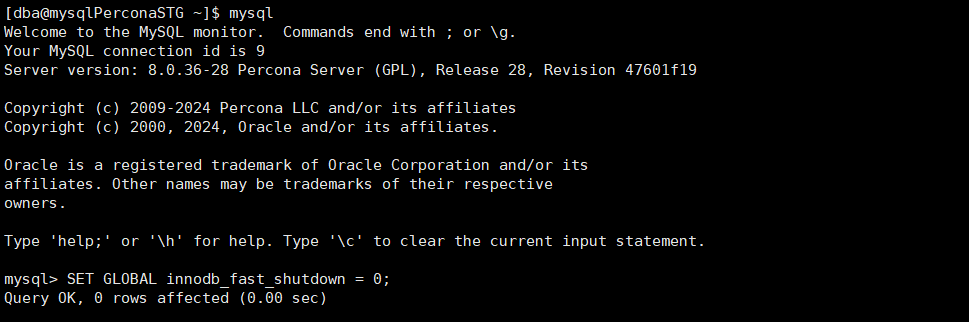
After setting the value of innodb_fast_shutdown to 0, you can stop the MySQL server using the following command:
systemctl stop mysqld
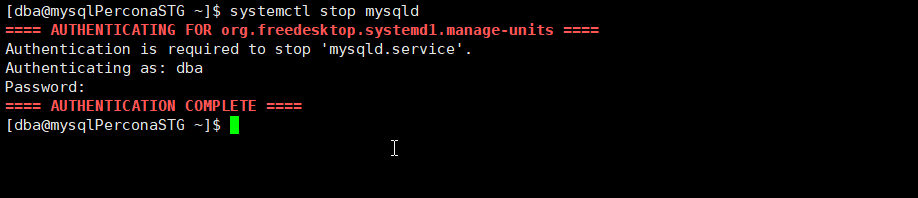
Now, we will create a directory called “coldbackup” to hold all the files:
sudo mkdir coldbackup
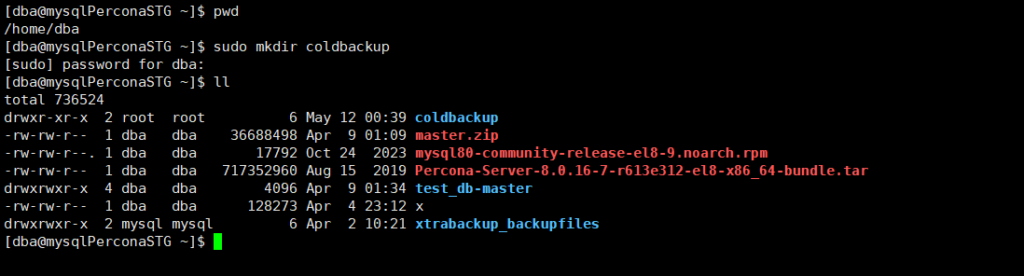
Next, we will copy the data directory using the cp command and place it in the new directory we created before:
sudo cp -r /mysqldata/mysql /home/dba/coldbackup/

Remember to move the system tablespace. The system tablespace path is changed to the directory called innodb, so we will take a backup of it as well.
sudo cp -r /mysqldata/innodb /home/dba/coldbackup/

also we will copy the my.cnf file too
sudo cp -r /etc/percona/my.cnf /home/dba/coldbackup/

Restore From Physical/Cold Backup
For testing purposes, I will start up MySQL and drop some tables. Then, we will try to restore this data using the cold backup we have taken.
we will drop empolyees database and test1 database
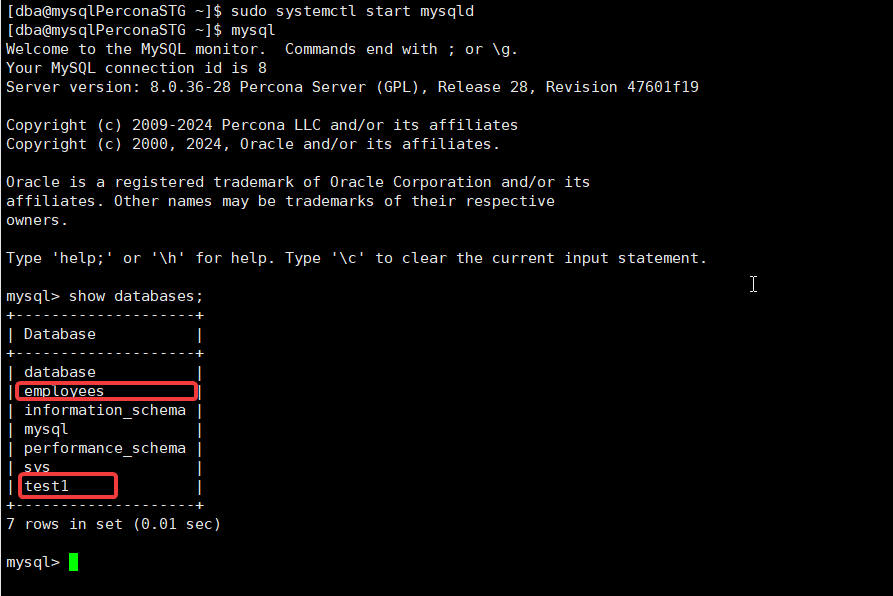
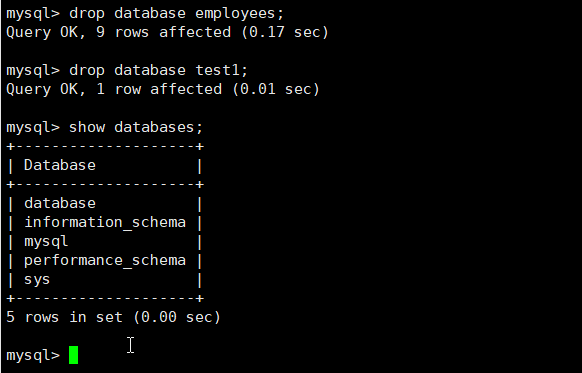
now we will perform restore , remember always to preform clean shutdown
SET GLOBAL innodb_fast_shutdown = 0;
systemctl stop mysqld
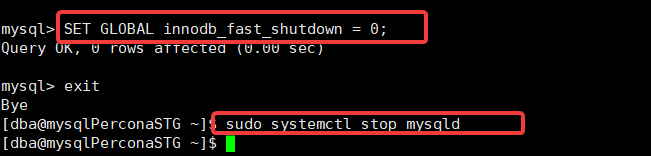
now we will delete the old data directorysudo rm -rf mysqldata/mysql

also we will delete innodb directory which hold system tablespace
sudo rm -rf mysqldata/innodb

now we will copy the cold backup and move it to the data diretcory
sudo cp -r /home/dba/coldbackup/mysql /mysqldata/
sudo cp -r /home/dba/coldbackup/innodb /mysqldata/
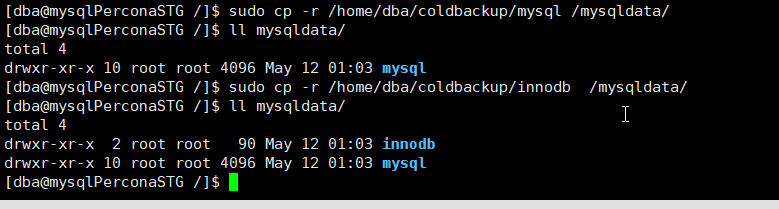
modify the ownership of the file to be mysql user
sudo chown -R mysql:mysql /mysqldata/mysql
sudo chown -R mysql:mysql /mysqldata/innodb
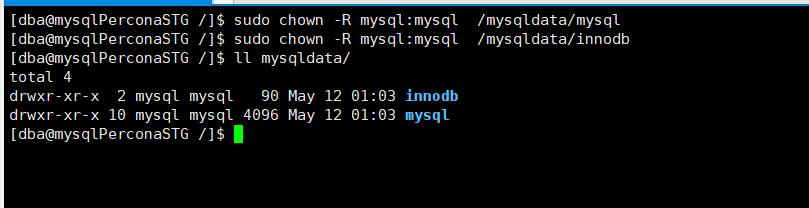
now we will startup mysqld and check data if there
systemctl start mysqld
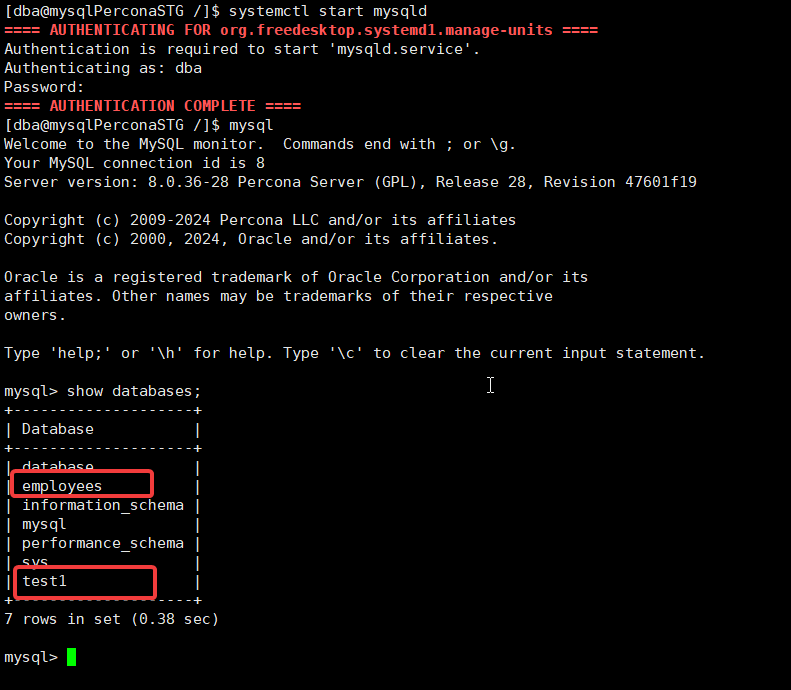
Files needed for Cold Backup
- Data directory (DATA DIR)
- System tablespace
- Any option/configuration file with the extension
*.cnf
Files not part of Cold Backup
- Redo log files
- Doublewrite buffer files
- Binary log files
- Undo tablespaces
- Temporary files
Logical Backups
- Logical backup copies data only.
- It’s best used when you only want to take backups of databases or tables.
- It can backup databases and tables.
- Logical backup works by generating SQL statement files in
.sqlformat. - To take a logical backup, a utility is required. When MySQL is installed, two utilities are provided for this purpose:
- mysqldump old utility
- mysqlpump new utility
MySQLDUMP Backup Program
- Logical backup client utility
- Generates SQL statements for reproducing database objects
- Option to backup entire databases, with ability to exclude specific tables
- Table backups with WHERE clause support for selective row backups
- Simultaneous dumping of one or more databases
syntax mysqldump [options] db_name [table_name} > backup_name.sql: This command performs a logical backup of the specified database (db_name) and optionally specific tables (table_name). The output is redirected to a SQL file namedbackup_name.sql.mysqldump [options] db_name [table_name} -where='condition' > backup_name.sql: Similar to the previous command, this one also backs up a specific database (db_name) and optionally specified tables (table_name). However, it includes a WHERE clause (condition) to selectively backup rows based on certain criteria. The resulting backup is saved tobackup_name.sql.mysqldump [options] -databases db1 db2 ..db_name > backup_name.sql: This command performs logical backups of multiple specified databases (db1,db2, etc.), along with their respective tables. The output is directed to a SQL file namedbackup_name.sql.mysqldump [options] -all-databases > backup_name.sql: Here, the command performs a logical backup of all databases present on the MySQL server (-all-databasesoption). The resulting backup is stored in a SQL file namedbackup_name.sql.
–mysqldump [options] db_name --ignore-table=db.tbl_name > backup_name.sqlallow you to take backup of a database but ignore some table you specify .
Take Backup with MySQLDUMP
1.taking table backup
first we will take logical backup of certain table
so we will take backup of table called departments inside employees database
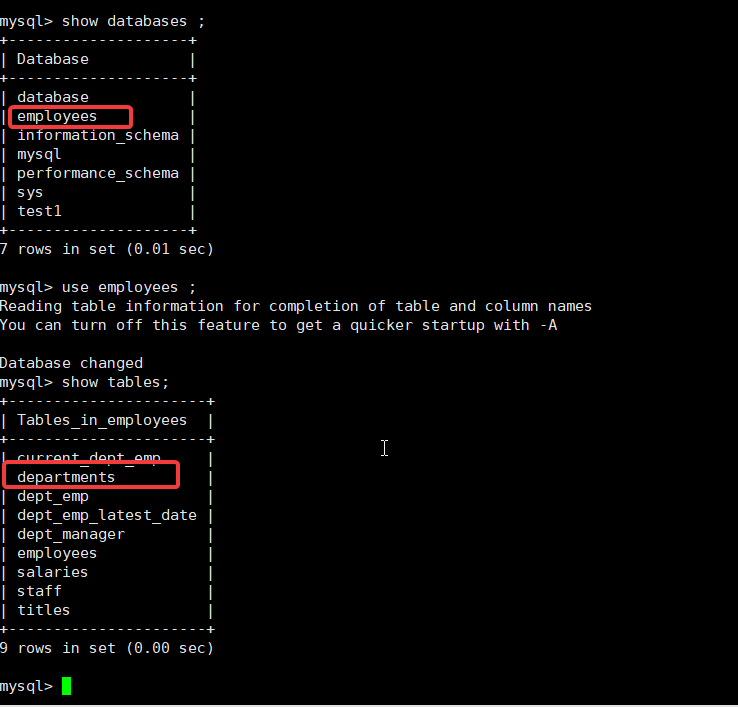
mysqldump employees departments > backup/dep.sql

Yes, you can indeed check the contents of the dump file using the cat command, which displays the contents of the file directly in the terminal. Alternatively, you can use text editors like nano or vim to view and edit the contents of the file. So, running cat /backup/dep.sql would display the contents of the SQL dump file dep.sql located in the /backup directory. If you prefer using nano, you can run nano /backup/dep.sql to open the file in the nano text editor for viewing and editing.
In MySQL dump files, you can often find comment lines that provide metadata about the backup. These comments typically include information such as the version of mysqldump used to create the backup and the version of the MySQL server at the time the backup was initiated. Additionally, other internal information may be included in these comments.
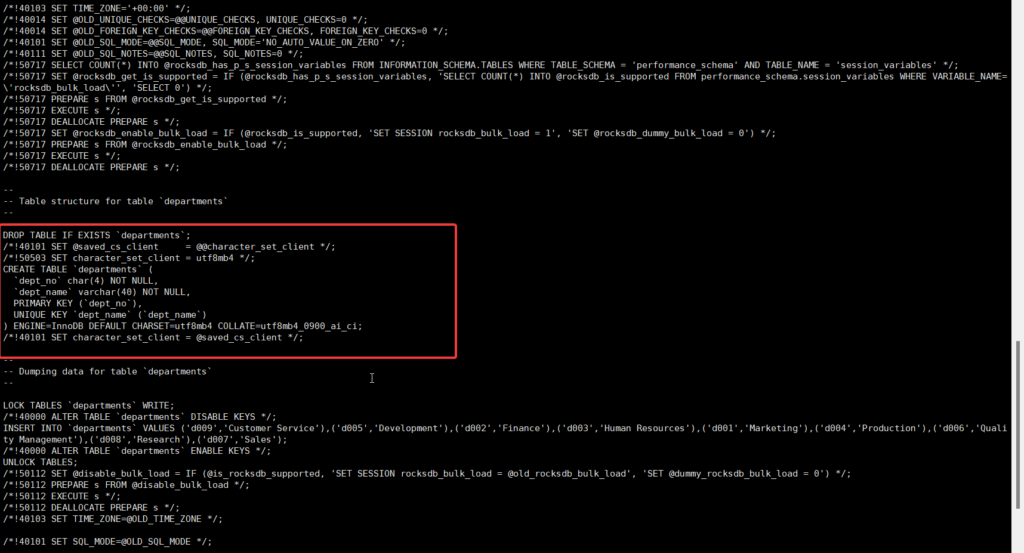
In a typical MySQL dump file generated by mysqldump, the structure of the database objects (such as tables) is usually defined using CREATE TABLE statements. These statements first drop the table if it exists and then recreate it with the specified schema.
After defining the structure of the tables, the dump file typically contains INSERT INTO statements to populate the tables with data. However, it’s important to note that the mysqldump command does not inherently lock tables during the backup process. Instead, it typically uses the –lock-tables option to ensure data consistency by obtaining read locks on all tables to be dumped.
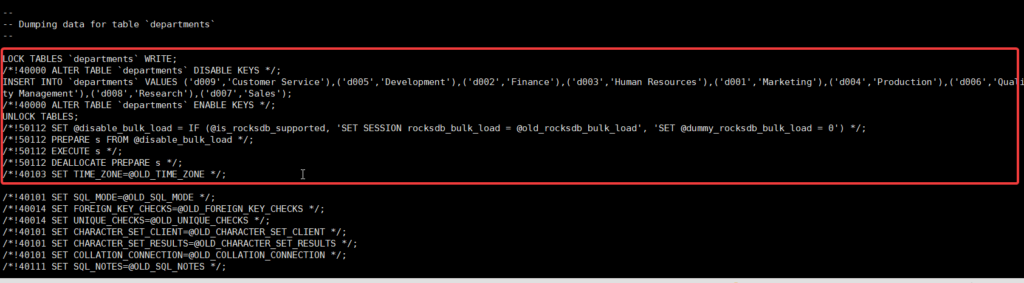
**2.taking backup of table but filter row **
We’ll perform a table backup of the “departments” table, selectively including only the row where the department number is ‘d009’, by applying a filtering WHERE clausemysqldump employees departments --where="dept_no='d009'" > backup/d009.sql
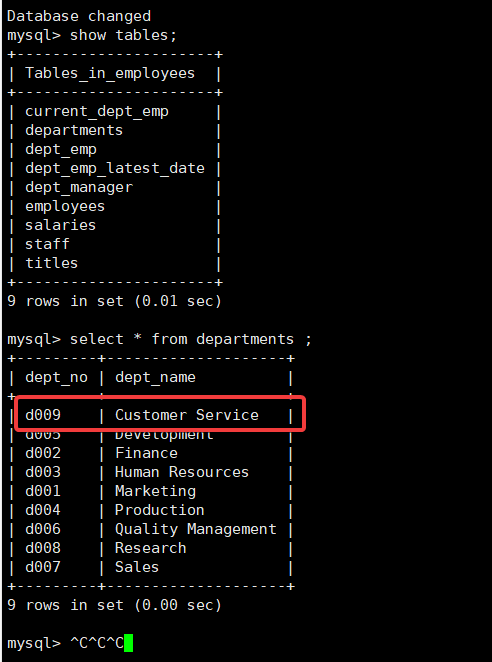
Upon inspecting the file’s content, you’ll find that everything remains identical, except for the inclusion of only one row, representing the ‘d009’ department
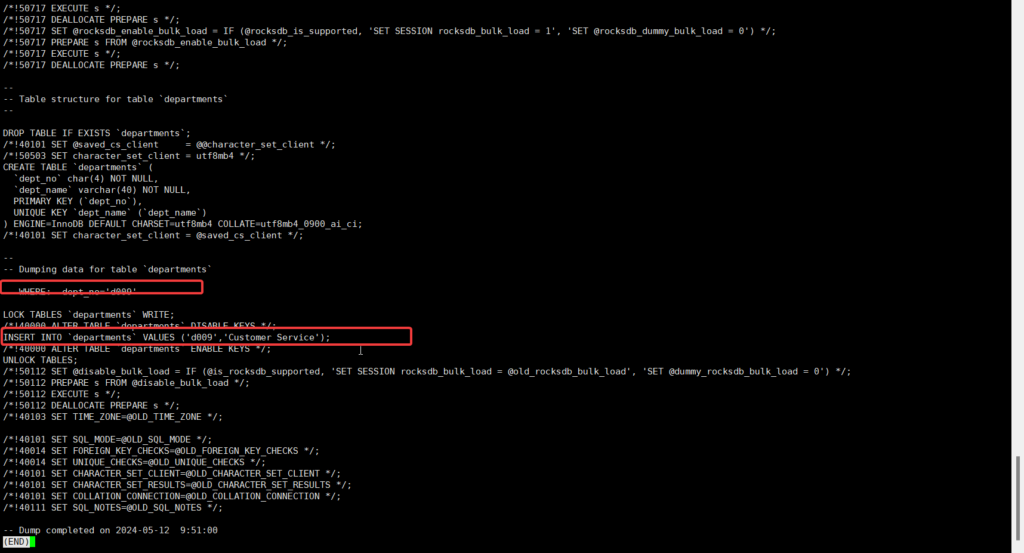
**3.taking backup of database but skip table **
We’ll back up the “employees” database while excluding the “departments” table using the mysqldump command, and save the result to a file named “nodepartments.sql” in the “backup” directory.mysqldump employees --ignore-table=employees.departments > backup/nodepartments.sql
Following the backup, we can employ the grep command to search the dump file for CREATE statements. By doing so, we should observe the absence of any statement pertaining to the creation of the “departments” table.
grep CREATE backup/nodepartments.sql
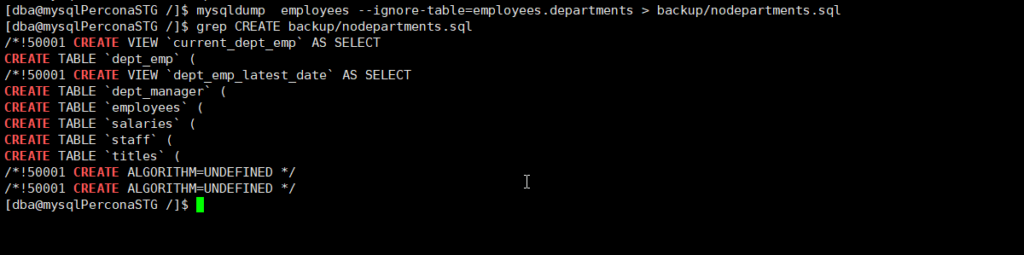
4.taking backup of multiple databases
we will take backup of employees and test1 database in single command
mysqldump --databases employees test1 > backup/emp-test.sql
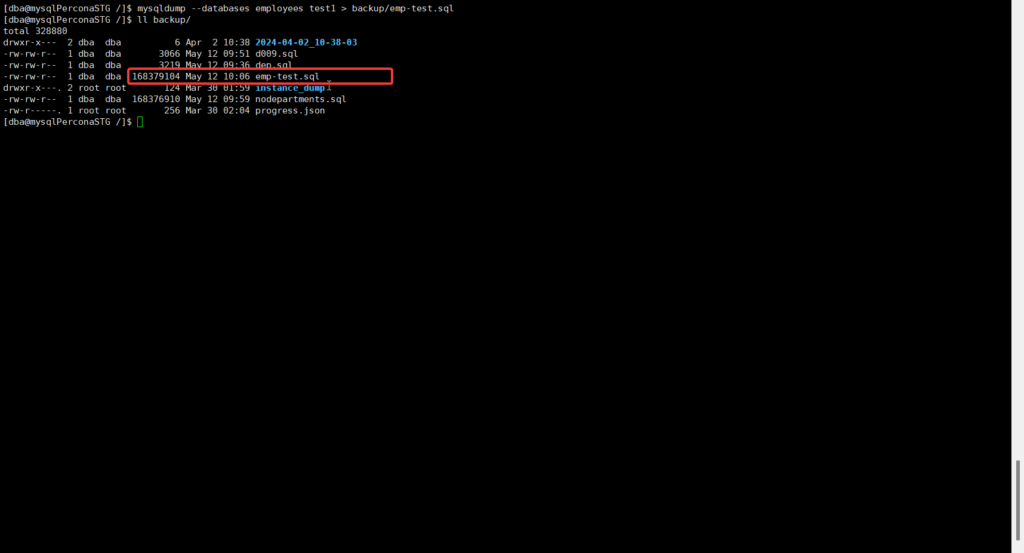
5.taking backup of all databases
mysqldump --all-databases > backup/alldatabases.sql
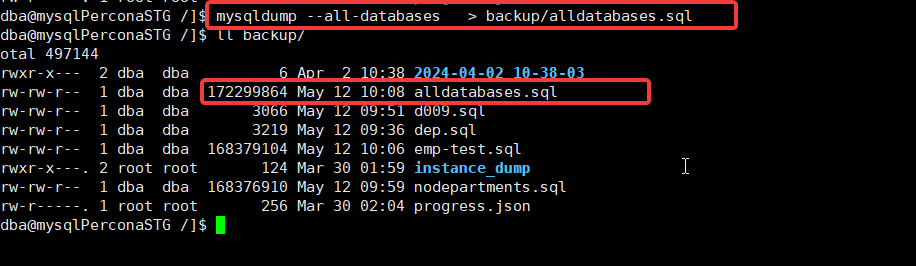
Restoring from MySQLDUMP
we will test restore for table backup we have took for departments table
first we will drop the table and then restore
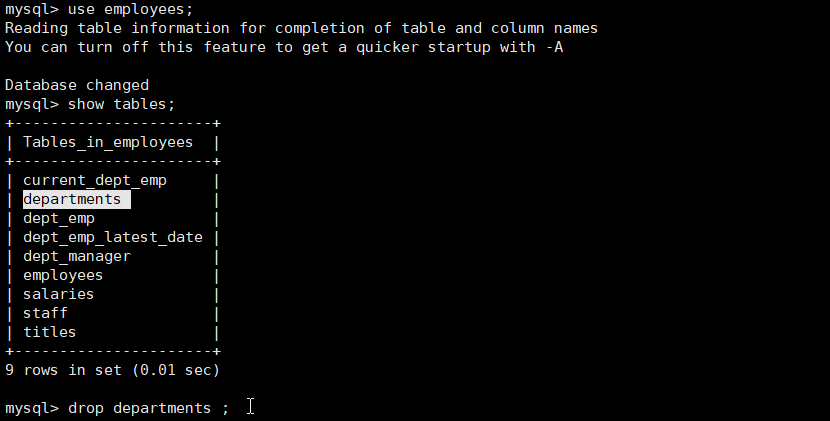
to restore we will use the below syntax
mysql employees < backup/dep.sql

now we will test database restore
i will drop employees and test1 database and then restore them
mysql < backup/emp-test.sql
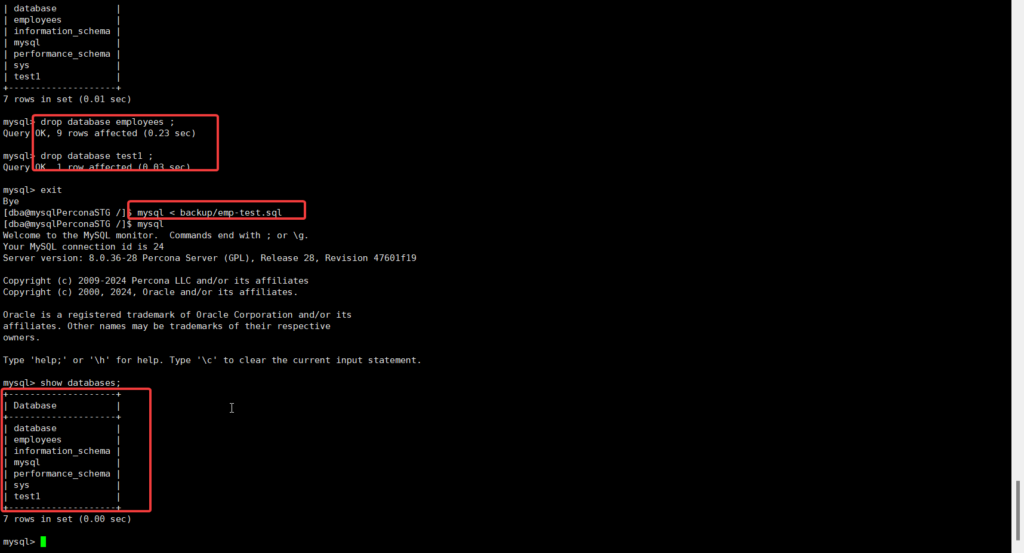
MySQLPUMP Backup Program
MySQLpumpoffers enhanced functionality and is regarded as a more advanced logical backup tool.- mysqlpump provides parallel processing of databases to speed up the dump process, utilizing all available CPUs efficiently.
- With mysqlpump, users gain better control over the selection of database objects to dump, including tables, stored procedures, and user accounts.
mysqlpumpoffers the capability to dump user accounts as account-management statements rather than as insert statements into the MySQL system database.mysqlpumpsupports compressed output and provides dump progress information.- By default,
mysqlpumpdumps all databases.
ٍSyntax mysqlpump [option] db_name [table_name] --add-drop-table > backup.sqlthis option--add-drop-tableFor successful restoration, it’s crucial to include the--add-drop-tableoption in the mysqlpump command. Failure to do so may result in restore failures if the tables still exist in the database. Similarly, for database backups, ensure to add the--add-drop-databaseoption to mitigate potential restoration issues caused by existing databases.mysqlpump --exclude-databases=% --users > users.sqlthe%means exclude all databases ,-usersinclude the users , thismysqlpumpsyntax will take backup of the usersmysqlpump [options] --databases db1 db2 --add-drop-database > backup.sqlmysqlpump [options] all databases > all.sql
mysqlpump backup and and restore
we will first take table backup with mysqlpump
mysqlpump employees departments --add-drop-table > backup/departmentspump.sql
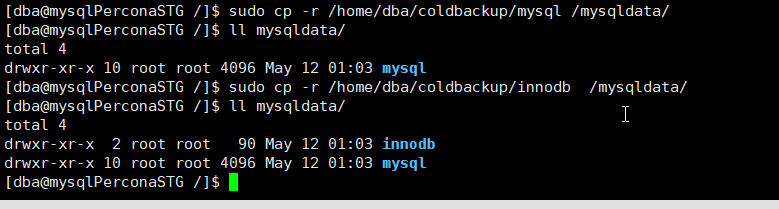
to restore we will use below command
mysql employees < backup/departmentspump.sql

now we will show how to take backup of the databasemysqlpump --databases employees --add-drop-database > backup/eomployeespump.sql

to restore the pump we will use the same syntax as we did to restore the table .mysql employees < backup/eomployeespump.sql

Backing Up MySQL Accounts
It’s highly important to maintain regular backups of all MySQL user accounts. It’s recommended to schedule backups every two weeks or monthly. These backups prove invaluable in situations where a user account is accidentally dropped, facilitating user recovery.
syntax :mysqlpump --exclude-databases=% --users --add-drop-user > users.sql

if you check content you will find dump for user account either user or roles
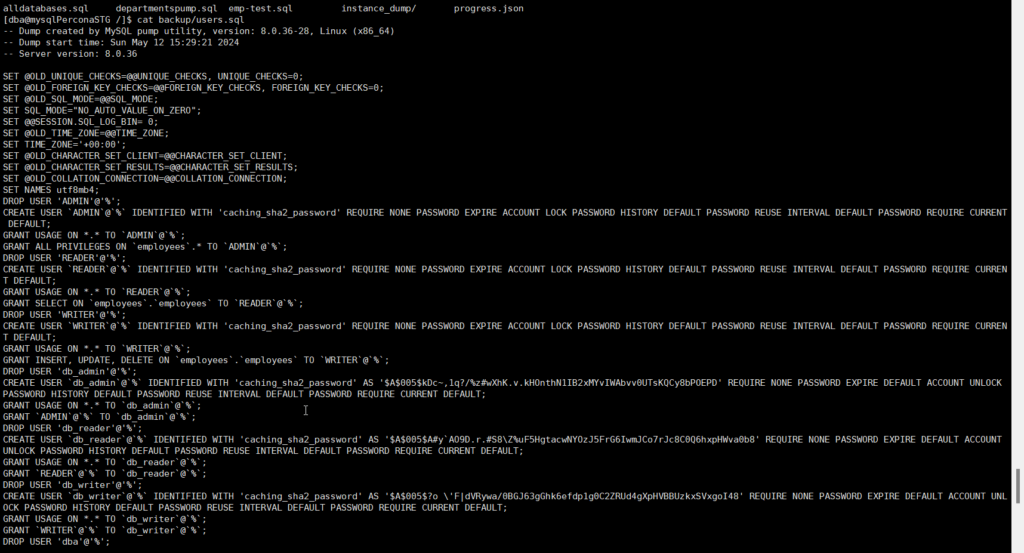
Restore MySQL Account
To begin the demonstration, let’s list the MySQL user accounts using the following command:
select user , host from mysql.user;
i will drop the user READERdrop user READER ;
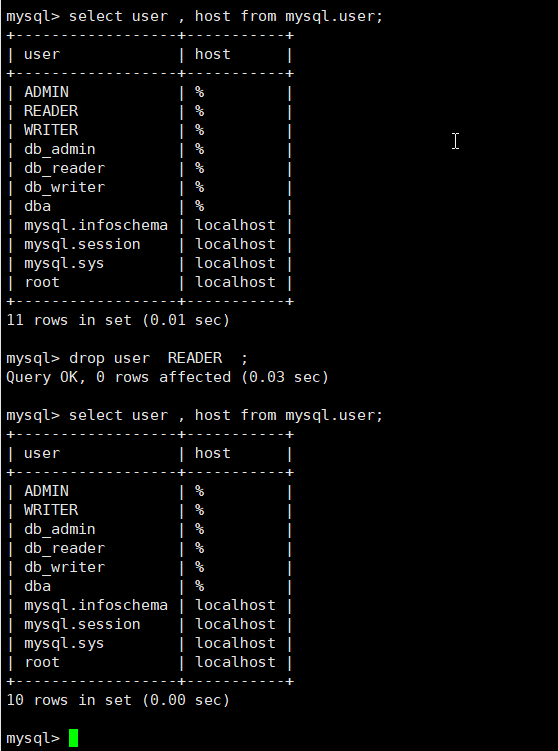
best practices if you looking to restore certain user then we can filter the dump file for user using grep command and locate SQL statement for that usergrep READER backup/users.sql

we can skip the drop statement since we already dropped the user .
now copy the statement and run it on MySQL shell
Compressing MySQL Backups
- MySQLpump offers the capability to compress the output.
- By default, MySQLpump does not compress the output.
- To enable compression, you need to specify the desired compression algorithm.
- The available compression algorithms are LZ4 and ZLIB.
- To compress the output, include the option –compress-output=ZLIB|LZ4.
- To decompress the output, you must have the respective utility installed.
- The utilities Zlib_decompress and lz4_decompress are included in the MySQL distribution.
Syntax :mysqlpump --database db_name --compress-output > backupcomp.sql
Taking compress backup
first we will verify which compress algorithm that availablelz4 --version
lz4 is not available on the OS
let’s confirm the second method if it available on OS
zlib --version

both are not available but if we run which zlib_decompress
it will show the library is available
let’s try taking compress backup using lz4 for database employees
mysqlpump --databases employees --compress-output=lz4 > backup/employeescomp.sql.lz4

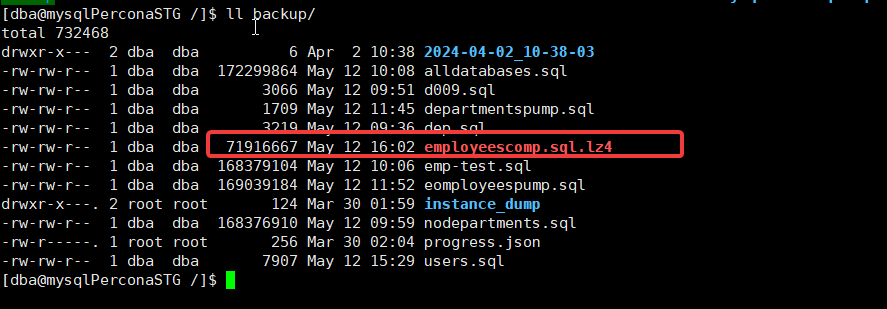
MySQL Hot Backup
- Also referred to as a physical backup.
- Involves copying database files to a backup device while MySQL remains online.
- Ideal for critical, always-on production applications.
- Particularly suitable for InnoDB tables and transactions.
Hot Backup Tools
mysqlbackuporaclemariabackupMariaDBxtrabackuppercona
1.mysqlbackup
Enterprise backup is a superior choice for backups, offering unparalleled speed and efficiency, making it the top choice for your backup strategy. However, it’s important to note that MySQL Enterprise Backup, while highly effective, is not provided for free.
2. mariabackup
- Provided by MariaDB as an open-source and free solution.
- Derived from the widely used backup tool XtraBackup.
- Features full support for all major functionalities found in Percona XtraBackup.
3.xtrabackup - Percona provides an open-source hot backup tool for MySQL.
- It ensures databases remain unlocked during backup operations.
- The tool seamlessly performs backups without causing performance disruptions.
XtraBackup Hot Backup Tool
- A production-grade hot backup tool provided free of cost.
- No licenses are required for usage.
- Completely independent from MySQLbackup or InnoDB hot backup solutions.
- Compatible with both on-premises and cloud environments.
- Enterprise-ready and suitable for automation.
- Supports point-in-time recovery.
- Note that Percona XtraBackup isn’t bundled with Percona MySQL or MySQL Community Edition; it needs to be manually installed.
Download & Install XtraBackup
First, you need to verify if Percona XtraBackup is installed or not by using the following command:
which xtrabackup


Since we have two installations, one with Community MySQL and the other with Percona MySQL, and you’ve already installed Percona XtraBackup on the Percona MySQL server, Let’s begin by navigating to the Percona website and scrolling down until we locate Percona XtraBackup. Then, we’ll select version 8 and choose the platform, which in this case is Red Hat 8.
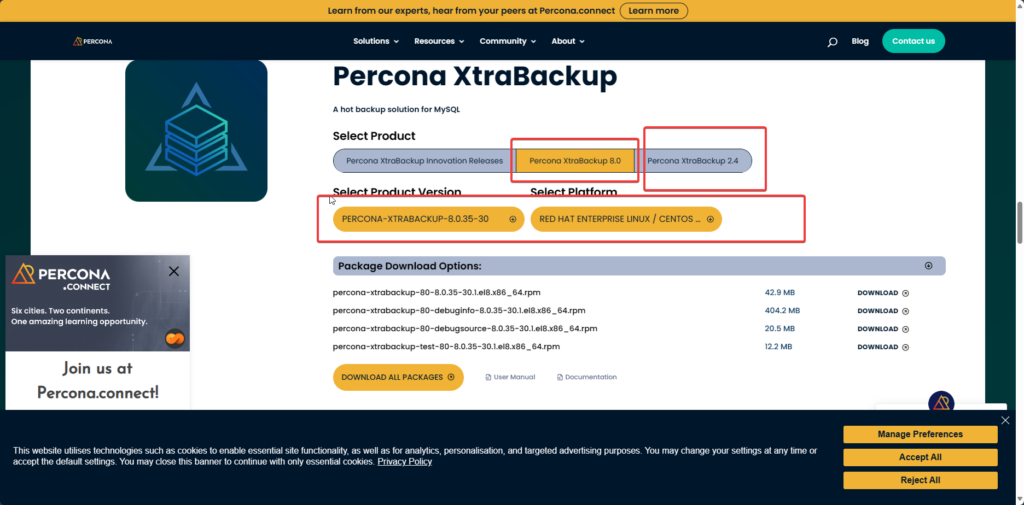
We can use wget to download the package directly onto the operating system.
wget https://downloads.percona.com/downloads/Percona-XtraBackup-8.0/Percona-XtraBackup-8.0.35-30/binary/redhat/8/x86_64/Percona-XtraBackup-8.0.35-30-r6beb4b49-el8-x86_64-bundle.tar
To decompress a tar archive, you can use the tar command with the -xvf options followed by the filename. Here’s how you can decompress a tar archive:tar -xvf filename.tar
tar -xvf Percona-XtraBackup-8.0.35-30-r6beb4b49-el8-x86_64-bundle.tar

now we will install xtrabackup using yum local install
sudo yum localinstall percona-xtrabackup-80-8.0.35-30.1.el8.x86_64.rpm
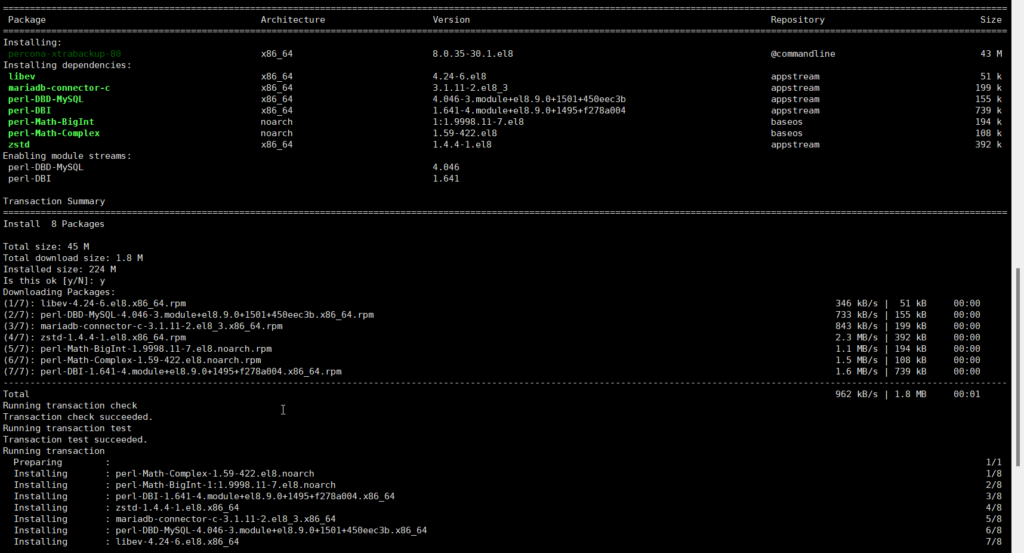
now when we run the following command it should show that library for xtrabackup is available
which xtrabackup
xtrabackup --version


Backup with XtraBackup
before we use the tool it always recommended to check help section to see the syntax available
xtrabackup --help
also you can use man page for xtrabackupman xtrabackup
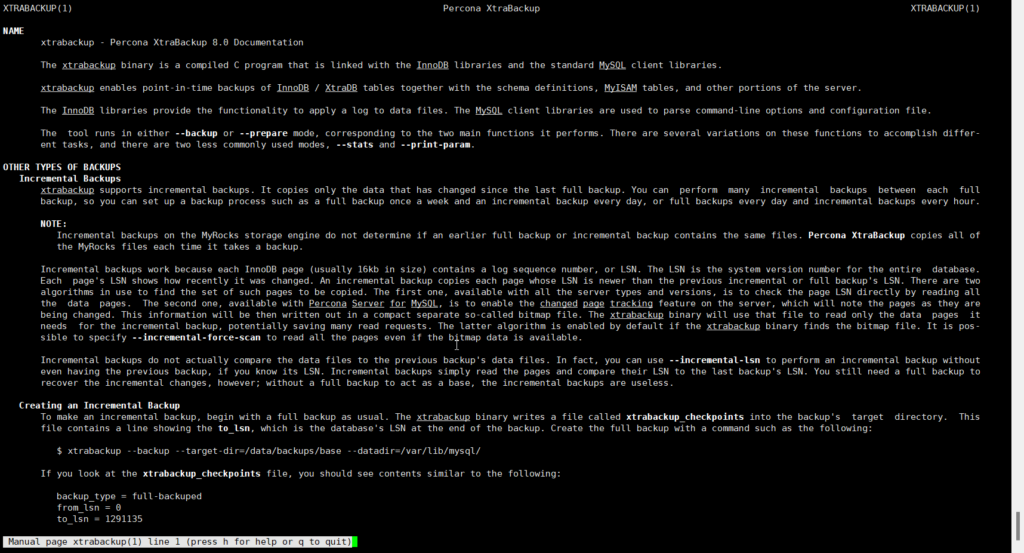
We’ll proceed by creating a backup directory. While it’s recommended to create this directory on a separate mount point, for testing purposes, we’ll create it in the root directory.
sudo mkdir backup
make sure to assignee the owner to mysql
user
sudo chown mysql:mysql backup/
To perform a backup, we use the following syntax:
sudo xtrabackup -uroot -p --backup --target-dir=backup/
This command will take a hot backup of the running MySQL server and place it in the backup directory.
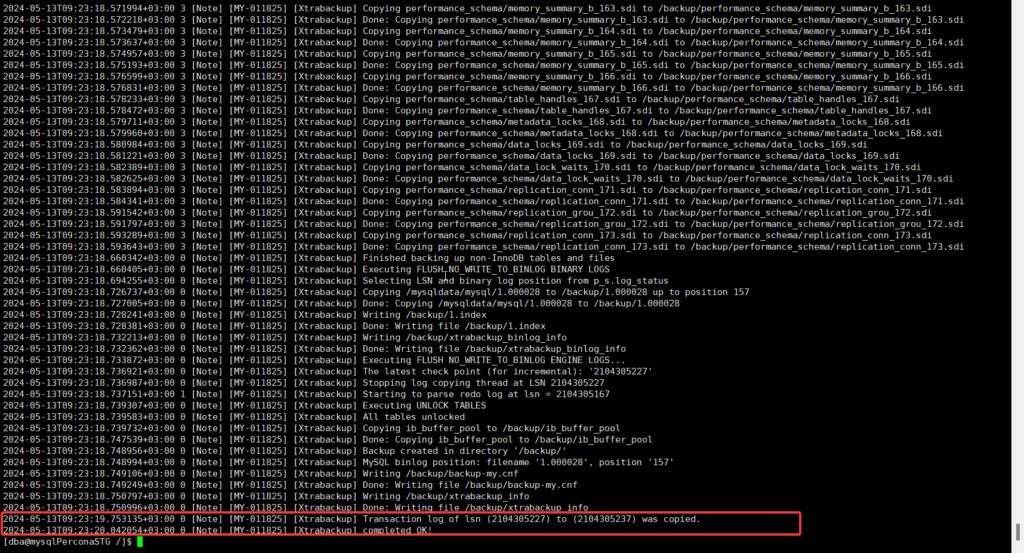
prepare backup
In a production environment with numerous transactions, it’s essential to prepare the backup using the --prepare option. This ensures that the backup is fully consistent, allowing for a seamless restoration process.
The command is similar to backup, but instead of using --backup, we replace it with --prepare.
sudo xtrabackup -uroot -p --prepare --target-dir=backup/
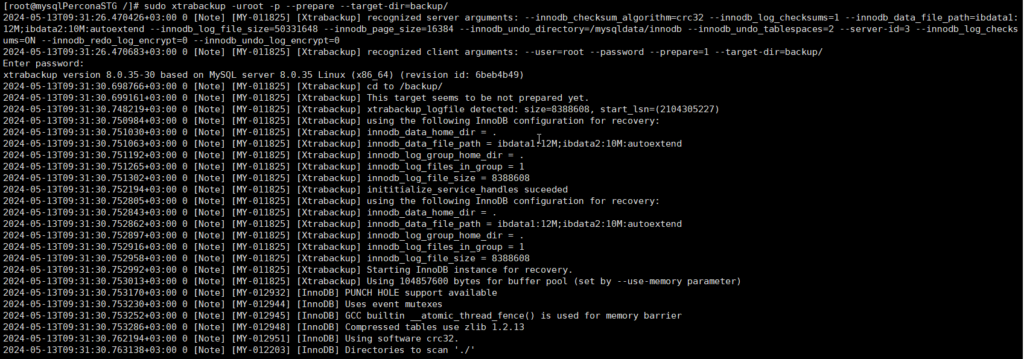
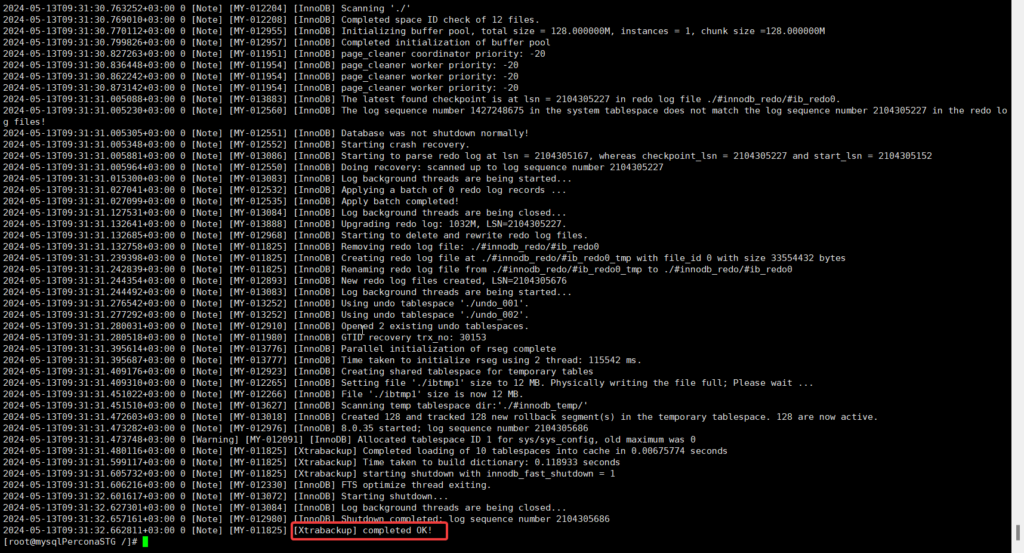
XtraBackup Backup Files
in this section we will demonstrate what xtrabackup file has been create .
below is the whole xtrabackup output
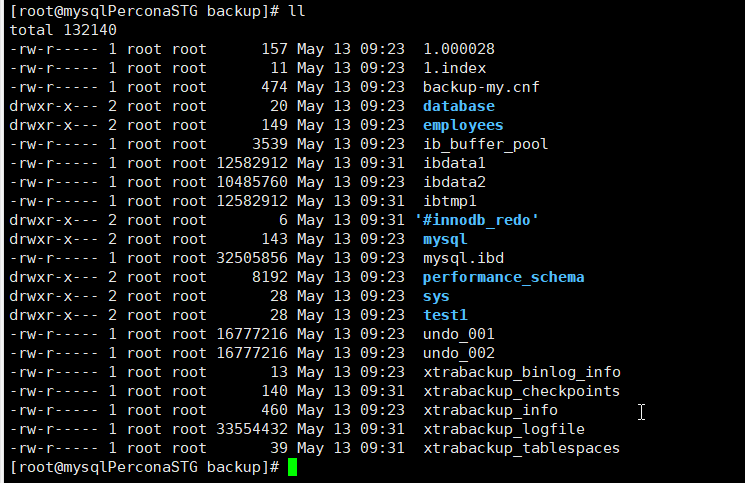
You’ll discover our database stored as directories within the data directory. Additionally, xtrabackup backs up the system tablespace contained in ibdata1 and ibdata2, along with the redo log files. It also includes backups of the undo tablespaces undo_002 and undo_001, and points to the latest binary log 1.000028. Furthermore, it captures an index file pointing to the latest binary log and takes a backup of the my.cnf configuration file.
Preparing Hot Backup Restore
before we restore percona xtrabackup it is very important to prepare for the restore .
first we match double buffer file and system tablespace and see if we have backup of them
so we create restore file and past cp command in it
cp ib_buffer_pool ibdata1 ibdata2 ibtmp1 undo_001 undo_002
Restore From Hot Backup
here are the steps to restore a backup using xtrabackup:
- Stop MySQL services.
- Remove the contents of the data directory.
- Copy everything related to the data directory from the xtrabackup to the data directory.
- Recheck the ownership of the data directory.
- Remove any existing binary logs.
- Start MySQL services.
1. stop MySQL services
sudo systemctl stop mysql
sudo systemctl status mysql
2. remove the content of Data Dir
rm -rf /mysqldata/mysql/*
rm -rf /mysqldata/innodb/*
3. Copy everything related to the data directory from the xtrabackup to the data directory.
first list content of percona xtrabackup files
ll backup/
not all the file are needed some files are related to perocna xtrabackup
so only copy the file that are highlighted
cp 1.000028 1.index backup-my.cnf ib_buffer_pool employees database ibdata1 ibdata2 ibtmp1 mysql.ibd mysql '#innodb_redo' sys performance_schema test1 undo_001 undo_002 /mysqldata/mysql/
copy the doube buffer system tablespace and undo log to correct directory , also insure to remove them after copying
remove the double write buffer files
4. Recheck the ownership of the data directory.sudo chown -R mysql:mysql /mysqldata/mysql
sudo chown -R mysql:mysql /mysqldata/innodb
6. Start MySQL services.
sudo systemct start mysqld
